Selecting Journals
Journals can be searched for by title or browsed by subject area. To search for available journals in the mobile app, select BrowZine Library from hamburger menu icon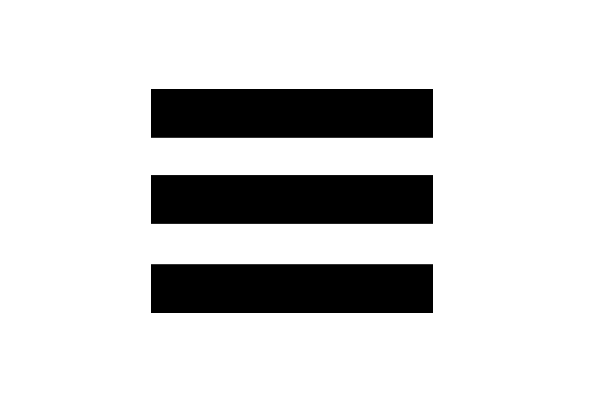 . Click on the title to be taken to the current issue of that title.
. Click on the title to be taken to the current issue of that title.
To save your favorite journals to the BrowZine Bookshelf, select the Add to My Bookshelf button when viewing the Table of Contents of a journal. Also in the Table of Contents view, selecting Related will display the journal along with other titles in the same subject area.
To view the Table of Contents for older issues of a journal select Issues. Some journals also provide the ability to view Articles in Press.
Example of 'Table of Contents' View in BrowZine Mobile App


